This information is partly outdated. Mobile app promotion now available via VK Ads
We have moved mobile app promotion to VK Ads, a platform with a case-proven efficiency where you can launch campaigns in five simple steps. Create account
Learn more about how to register and set up your VK Ads account by contacting your manager or our support team via caresupport@vk.company.
We have moved mobile app promotion to VK Ads, a platform with a case-proven efficiency where you can launch campaigns in five simple steps. Create account
Learn more about how to register and set up your VK Ads account by contacting your manager or our support team via caresupport@vk.company.
Audience segments
Segments are a tool for creating your own list of potential customers. For example, you can set up ads only for users who have already bought something in your store, downloaded your app, or joined to thematic groups in social networks. To do this, create new "Audience segment" and target ads to users who get into them.
Audience segments are created on the basis of sources: lists of your customers, members of groups in social networks, data counters Top.Mail.Ru. Sources can be combined according to different principles:
Audience segments are created on the basis of sources: lists of your customers, members of groups in social networks, data counters Top.Mail.Ru. Sources can be combined according to different principles:
- adding segments — "OR",
- the intersection of segments — "AND",
- denial of conditions — "NOT",
- individually configured rule — "Users consist of N of M audiences". For example, to advertise a car, as a data source you can add 10 groups from the social network with the theme "Buy a car", and create an audience segment of users consisting of at least five of these groups.
Please note, that myTarget segments are crossdevice, so the system identifies one user in the desktop browser and on the mobile device.
If one browser or mobile device has two users, collisions may occur. For example, if you created a campaign for the "Shows in Campaign for Women" segment, it can show men and users with unspecified gender.
To avoid this, additionally specify gender targeting in the main campaign settings.
If one browser or mobile device has two users, collisions may occur. For example, if you created a campaign for the "Shows in Campaign for Women" segment, it can show men and users with unspecified gender.
To avoid this, additionally specify gender targeting in the main campaign settings.
How to use segments
To run an ad campaign targeted at the Audience segments:
- Add data sources.
- Create a new segment.
- Set up an advertising campaign.
How to create a campaign targeted to your audience
If you have your own audience, for example, a list with the contacts of your customers, you can use it in a campaign and target advertising only to your audience.
For this:
For this:
- create a file with a list of users,
- upload the list to myTarget,
- create a segment based on this list (see below),
- create an advertising campaign and add the created segment to it (block "To" → "Segments").
You can share your segments with other advertisers. More about this
How to add a data source
Before you create an audience segment, add data sources. On the tab "Audience" in the section "Data Sources", select and add the data:
- Data Source: User Lists
- Data source: Context targeting
- Data source: In-App Events
- Data Source: Counter Top.Mail.Ru
- Data source: Pixels Top.Mail.ru
- Data source: Apps and games in social networks
- Data source: Category of apps (Android)
- Data source: Groups OK and VK
- Data Source: Local Targeting
- Data source: Product feed
- Data source: Advertising campaigns
In addition, you can create Look-Alike — an audience that in many ways is similar to your users. More
How to create a new segment
To create a new segment, click on "Audience" → "List of segments" and click "Create segment".
Click "Add Audience segments": the list contains the segments and data sources you added earlier. You can create new segments based on existing segments.
Select one or more sources, configure options, and click "Add segment".
Click "Add Audience segments": the list contains the segments and data sources you added earlier. You can create new segments based on existing segments.
Select one or more sources, configure options, and click "Add segment".
Selection of sources for segment formation
How to set up a segment
Select the conditions for creating a segment:
Note that you can select multiple conditions at once — this is convenient if you want to use complex settings.
- ADDITION OF CONDITIONS (OR) — advertisement will see users that consist at least in one segment;
- CROSSING CONDITIONS (AND) — ads will be display for users who consist into all segments;
- NEGATIVE CONDITIONS (NON) — users of these segments will not see the advertising;
- MATCHING RULE (Users consist of N of M audiences) — for example, to advertise a car as a data source, you can add 10 groups from the social network with the theme "Buy a car", and create an audience segment from users consisting of at least five of these groups.
Note that you can select multiple conditions at once — this is convenient if you want to use complex settings.
Example of complex audience segment settings: ads will only be shown to users who meet 2 or more conditions
How to set up a campaign not to show ads to people who have already seen it
For example, in the past you created a campaign (Campaign 1) that worked well, and now you want to launch a new campaign (Campaign 2), but exclude people, who have already seen your ads.
To do this:
For example, in the past you created a campaign (Campaign 1) that worked well, and now you want to launch a new campaign (Campaign 2), but exclude people, who have already seen your ads.
To do this:
- gather all users who have seen ads from Campaign 1 into one segment. To do this, open the "Audiences" tab → "Advertising campaigns" and create a new List of campaigns. Add Campaign 1 to it.
- set up an Audience segment for Campaign 2. Click the "Audience" → "List of segments", and add a new segment. In the settings, select "Advertising campaigns", find the List of campaigns that you created in the last step. Check "Impressions" and select "None".
- create a Campaign 2. In the "Detailed campaign setup" section, select the "Audience segment" you created. Now users who have seen Campaign 1 would not see Campaign 2.
After that click "Create segment." The new segment will appear in the "Segments List".
List of added segments
Segments list
The list displays:
- Segment ID
- Segment name
- Coverage of the segment for the calendar week. This indicator is available for contextual targeting, the Top.Mail.Ru counter, and their combinations in a segment.
- The number in the "Reach" column indicates the number of users who can see the ad. That is, even if the same person views an ad from several devices, we will count it only once. You can also find out the number of devices on which ads were shown - use the dashboard to do this.
- Coverage can be indicated as segment loading status (processing, inactive, not yet supported). More about statuses
- Number of campaigns using a segment
- Owner:
- "your" — the segments that you created yourself,
- "third-party" — segments that third-party owners have shared with you
- Segment creation date
How to use segment in campaign
After you have created and configured the segment, go to the ad campaign settings. When creating a campaign, select the desired segment in the "Segments" section.
Was this article helpful?