This information is outdated. Mobile app promotion now available via VK Ads
We have moved mobile app promotion to VK Ads, a platform with a case-proven efficiency where you can launch campaigns in five simple steps. Create account
Learn more about how to register and set up your VK Ads account by contacting your manager or our support team via caresupport@vk.company.
We have moved mobile app promotion to VK Ads, a platform with a case-proven efficiency where you can launch campaigns in five simple steps. Create account
Learn more about how to register and set up your VK Ads account by contacting your manager or our support team via caresupport@vk.company.
Data source: In-App Events
You can upload in-app event data from mobile apps to myTarget. In this way, you will be able to target users who have installed the app you're promoting and interacted with it, and also create audiences based on the events imported.
Besides, you can connect a mobile app to your account to track ad performance and monitor deep statistical data in one window. It helps to analyse and optimise campaigns based on all metrics at one time.
To do this, set up the transfer of events and their values in the tracking system of your choice after you've connected the app to your account. To create a remarketing campaign, you will also need to add a new audience segment based on the event of your interest.
Besides, you can connect a mobile app to your account to track ad performance and monitor deep statistical data in one window. It helps to analyse and optimise campaigns based on all metrics at one time.
To do this, set up the transfer of events and their values in the tracking system of your choice after you've connected the app to your account. To create a remarketing campaign, you will also need to add a new audience segment based on the event of your interest.
Step 1: Connect your mobile app in myTarget
Connect your app to myTarget for statistics monitoring and create new audience segments based on specific events.
There are two ways to add an app. Go either to the "Audiences" tab and find "In-App events" there, or go to "Profile" → "Mobile applications".
Click "Add app" and enter the direct Google Play or App Store link to your app. Please pay attention to the account that you use for the connection. It should be the account where you planned to promote app.
Then, send the following supporting documents to support_target@corp.my.com:
If the app owner is registered in VK Ads, then the rights to use the application must be issued from the owner's account in VK Advertising.
If the owner is not yet registered in myTarget, the request will be sent for moderation.
To check the status of app connection, contact the manager directly or email us at support_target@corp.my.com.
After your request is confirmed, you will see the connected app in the "Audiences" tab under "In-App Events".
Connect your app to myTarget for statistics monitoring and create new audience segments based on specific events.
There are two ways to add an app. Go either to the "Audiences" tab and find "In-App events" there, or go to "Profile" → "Mobile applications".
Click "Add app" and enter the direct Google Play or App Store link to your app. Please pay attention to the account that you use for the connection. It should be the account where you planned to promote app.
Then, send the following supporting documents to support_target@corp.my.com:
- If you are a developer, send a screenshot from Google Play/App Store Developer Console to confirm that you're the app owner.
- If you are an agency, ask your customer to prepare a screenshot from the Google Play/App Store Developer Console and sign the letter of guarantee. Then scan the letter and send to our support team (download example here). After that, we will approve your request to connection.
If the app owner is registered in VK Ads, then the rights to use the application must be issued from the owner's account in VK Advertising.
If the owner is not yet registered in myTarget, the request will be sent for moderation.
To check the status of app connection, contact the manager directly or email us at support_target@corp.my.com.
After your request is confirmed, you will see the connected app in the "Audiences" tab under "In-App Events".
The list of connected apps
Then, set up data transfer from the chosen tracker to myTarget.
Step 2: Set up data transfer from the tracker of your choice
Go to your tracking system account and configure data transfer to myTarget. Use one of the following guides:
After that, you will see the apps connected to your account in the "In-App Events" tab.
Go to your tracking system account and configure data transfer to myTarget. Use one of the following guides:
After that, you will see the apps connected to your account in the "In-App Events" tab.

List of connected applications
The event data will start flowing immediately once you connect your app to myTarget. Keep in mind that this type of targeting will only be effective if the app audience is sufficiently large.
We store event data on our servers for 365 days.
We store event data on our servers for 365 days.
Step 3: Create an audience segment
You can create audience segments based on in-app events imported in myTarget. In this way, for example, you can target your ads at people who have added products to the shopping cart but haven't bought anything.
To create a new segment, open the "Audiences" tab → "Segment list" and click "Create segment".
Click "Add audience segments" and then select "In-App Events".
Select the app and then check the events you're interested in:
You can create audience segments based on in-app events imported in myTarget. In this way, for example, you can target your ads at people who have added products to the shopping cart but haven't bought anything.
To create a new segment, open the "Audiences" tab → "Segment list" and click "Create segment".
Click "Add audience segments" and then select "In-App Events".
Select the app and then check the events you're interested in:
Application selection
Configure event options:
- Users who performed a certain action can be included in your audience. Use the toggle to select or deselect them.
- Specify the time period for audience collection.
Step 4: Monitor the statistics
Configure a report to keep track of your app statistics. To do so, open the "Statistics" tab and select "Report settings" → "In-App Events".
Check the metrics you want to track.
Configure a report to keep track of your app statistics. To do so, open the "Statistics" tab and select "Report settings" → "In-App Events".
Check the metrics you want to track.
Configuring a statistics report
Please note that the report can only include up to 300 events. If you want to track more than 300 events in a single report, try breaking it up into parts or uncheck some of the boxes.
After you've selected all the options, the report will look like this:
After you've selected all the options, the report will look like this:
Statistics report
Checklist for app owners
1. Go to "Profile" → "Mobile applications" to send a request.
1.1. Add a direct link to your app in Google Play or the App Store.
1.2. Send a screenshot from Google Play/App Store Developer Console to support_target@corp.my.com.
2. In your tracking system account, set up the transfer of events and event values
3. To track your in-app events, go to "Audiences" → "In-App Events".
1.1. Add a direct link to your app in Google Play or the App Store.
1.2. Send a screenshot from Google Play/App Store Developer Console to support_target@corp.my.com.
2. In your tracking system account, set up the transfer of events and event values
3. To track your in-app events, go to "Audiences" → "In-App Events".
Checklist for agencies
1. Go to "Profile" → "Mobile applications" to send a request.
1.1. Add a direct link to your app in Google Play or the App Store.
1.2. Send a screenshot from Google Play/App Store Developer Console and a scanned letter of guarantee with the company stamp to support_target@corp.my.com.
2. Contact your client to set up the transfer of events and event values in your tracking system account.
3. To track events in the app you promote, go to "Audiences" → "In-App Events".
1.1. Add a direct link to your app in Google Play or the App Store.
1.2. Send a screenshot from Google Play/App Store Developer Console and a scanned letter of guarantee with the company stamp to support_target@corp.my.com.
2. Contact your client to set up the transfer of events and event values in your tracking system account.
3. To track events in the app you promote, go to "Audiences" → "In-App Events".
Was this article helpful?