Data sources: Context targeting
You can use your search history as a data source for audience segments.
Search queries are:
Search queries are:
- direct searches on VK projects resources (for example, in Odnoklassniki, Vkontakte, Youla), when the user directly enters phrases into the search box;
- other user actions that can be identified as a search for goods or services (for example, navigating by category, product cards on VK projects resources). In this case, contextual phrases are formed from the names of these products and categories.
Add context phrases manually
Go to the "Audiences" tab → "Data Sources" → "Contextual targeting" → "Upload List" button.
Creating a list of contextual phrases
In the field "Context phrases" enter a list of phrases. Enter each phrase on a new line.
For each keyword the system searches for similar relevant keywords. The "Suggestions" field on the right shows synonyms and their intended coverage.
For each keyword the system searches for similar relevant keywords. The "Suggestions" field on the right shows synonyms and their intended coverage.
Field for adding a list manually
For e-com products, the system can select suggestions even without a list of search phrases.
Enter the category of the product you are advertising in the "Categories" field and click "Search". The most popular brand queries will appear in the list of tips: for example, the system will offer to add the brands "ecco", "reebok", etc. to "shoes". This allows you to expand the list and use competitive queries as well.
Enter the category of the product you are advertising in the "Categories" field and click "Search". The most popular brand queries will appear in the list of tips: for example, the system will offer to add the brands "ecco", "reebok", etc. to "shoes". This allows you to expand the list and use competitive queries as well.
Tips for e-commerce product categories
Suggestions are displayed as a tree: top-level synonyms contain nested ones. For example, if you add "iphone" to your search phrases, then the phrases "iphone 6 plus" and "iphone price" will also get there.
If you need a large reach, add synonyms from the top level. If the most accurate match is important, choose from nested keywords.
Root keywords are displayed by relevance: the most appropriate synonyms are at the top. Sub-variants are from a larger reach to a smaller one.
By default, we display up to 10 root suggestions and up to 5 nested options for them. This is usually sufficient for the basic list of keywords.
To view more synonyms, click "Upload more". To expand the list of nested keywords, click "Show more".
By default, we display up to 10 root suggestions and up to 5 nested options for them. This is usually sufficient for the basic list of keywords.
To view more synonyms, click "Upload more". To expand the list of nested keywords, click "Show more".
To add negative phrases, click "Add negative keywords" and enter them in the field that appears, separated by commas. You can add no more than 500 minus phrases.
You will get something like this:
You will get something like this:
Add a list manually
Enter the "Search period" - the time during which the search queries and other user actions that we consider to be a search are taken into account. Set the search period in accordance with the sales cycle of the advertised product. Set in the format: 2d, 3h, 2d3h15m, etc. The maximum value is 30 days.
For new lists, select "Create New List" and click "Add List". The system will create a new list and segment. If this is not necessary, uncheck "Automatically create a segment with a list".
For new lists, select "Create New List" and click "Add List". The system will create a new list and segment. If this is not necessary, uncheck "Automatically create a segment with a list".
Add context to the phrase with file
Create a file with context phrases.
File format .*csv, size - less than 5 MB. Encoding: UTF-8, UTF-16, Windows-1251, Mac-Cyrillic. Each line is one phrase.
In the file, use column headers phrase, stop_phrases, expires
Phase. Search phrases. A phrase consists of one or more words separated by one or more spaces.
Valid: letters (including national alphabets), numbers, groups of spaces.
Invalid: symbols,!@%^*()={};~`<>?| + # & -'; and invisible control characters (\n\t\a, etc.).
Stop_phrases. Words that are excluded from the search query.
All phrases in a column are common minus phrases: you can enter all phrases in one cell separated by a comma, or each phrase in this column in a new line, or combine two methods. All phrases that you enter in the stop_phrases column will apply to each search phrase in the list.
Expires. The time during which search queries and other user actions are considered.
For the entire list, the first value in the column is applied: even if you enter multiple values, only the first value is applied.
The format is specified as 2d, 3h, 2d3h15m, and so on. If the letter is not specified, we count it in days. The maximum value is 30 days.
File format .*csv, size - less than 5 MB. Encoding: UTF-8, UTF-16, Windows-1251, Mac-Cyrillic. Each line is one phrase.
In the file, use column headers phrase, stop_phrases, expires
Phase. Search phrases. A phrase consists of one or more words separated by one or more spaces.
Valid: letters (including national alphabets), numbers, groups of spaces.
Invalid: symbols,!@%^*()={};~`<>?| + # & -'; and invisible control characters (\n\t\a, etc.).
Stop_phrases. Words that are excluded from the search query.
All phrases in a column are common minus phrases: you can enter all phrases in one cell separated by a comma, or each phrase in this column in a new line, or combine two methods. All phrases that you enter in the stop_phrases column will apply to each search phrase in the list.
Expires. The time during which search queries and other user actions are considered.
For the entire list, the first value in the column is applied: even if you enter multiple values, only the first value is applied.
The format is specified as 2d, 3h, 2d3h15m, and so on. If the letter is not specified, we count it in days. The maximum value is 30 days.
When you create a file to upload, it will look like this:
List file
Or like this:
List file
Upload the list file to the system, select "Create new list" and click "Add list". The system will create a new segment. If it is not necessary, uncheck "Automatically create segment with list".
How to view list details
After downloading details of all files and lists will appear in the table:
List of context phrases lists
You can edit the name of the list.
"Coverage" is the number of users included in the list of keywords for a full calendar week. The status "Processed" means that the list size is being calculated: it may take time.
To see the list of phrases you have used, click on the name of the list:
"Coverage" is the number of users included in the list of keywords for a full calendar week. The status "Processed" means that the list size is being calculated: it may take time.
To see the list of phrases you have used, click on the name of the list:
List of used context phrases
Negative phrases are displayed below the phrase list.
Negative phrases apply to each phrase in the list. Up to 500 common negative phrases are allowed.
Negative phrases apply to each phrase in the list. Up to 500 common negative phrases are allowed.
Negative phrases are displayed below the phrase list
Coverage statuses
In the table on the "Contextual Targeting" page displays the coverage - the number of users reached for the full calendar week.
The "Coverage" field may contain the following values:
The "Coverage" field may contain the following values:
- number - the number of users reached for the full calendar week;
- the yellow color - means that this is not the final data. Coverage is still being calculated. Previous data is displayed, the new version is being calculated;
- counting is in progress - the segment size is currently being counted. This may take some time;
- less than 1000 - lists in which from 0 to 1000 users were found over the past week. Pay attention to these lists.
- not used - lists that have not been used or updated for more than 45 days.
How to edit the list
To edit the list, open its contents: "Audiences" → "Contextual targeting" → click on the list.
The list editing page will open. Here you can add or remove search phrases and negative keywords, and change the search period.
To add a keyword, click "Add phrases". Just like when creating a list, the system will suggest using synonyms for the search phrase.
The list editing page will open. Here you can add or remove search phrases and negative keywords, and change the search period.
To add a keyword, click "Add phrases". Just like when creating a list, the system will suggest using synonyms for the search phrase.
Phrase List Content
To edit a phrase, click on it.
Phrase editing
You can also replace one list with another. To do this, in the window for creating a list of search phrases ("Audiences" → "Contextual targeting"), select the "Replace exist" action.
Select which list to replace. If you have working advertising campaigns that use this list, then the audience will be updated for them.
Select which list to replace. If you have working advertising campaigns that use this list, then the audience will be updated for them.
Mass action
You can also edit multiple phrases at the same time: change search phrases, minus phrases or search period. To do this, use the "Actions" button.
- Open the list in which you want to edit phrases.
- If you want to edit the entire list, click "Actions" → "Find and replace".
- To apply changes only to some phrases in the list, check these phrases, and then click "Actions" → "Find and replace".
Mass actions
Select what you want to change: search phrases, negative keywords or search period, enter the old and new value.
Mass actions
Click "Save changes".
You can also add similar keywords to an already created list of keywords. To do this, click "Actions" and select "Optimize list".
Deleting phrases
To remove one or more phrases from the list:
- Open the list from which you want to remove phrases.
- Click Actions → Remove selected.
Contextual phrase statistics
To upload statistics on contextual phrases, use "Custom Reports": mark "Context Phrases" in "Data range and Detail" section.
Was this article helpful?