Share Segments
MyTarget users can share their data sources and segments with other myTarget clients. To provide access, you do not need to request third-party access or share your data openly: the data source master creates an access key to use the data source and sends it to any myTarget user. When transferring access, users cannot see the source data, but can use it when creating campaigns.
What kind of data can be shared
You can open access to your segments and to individual data sources "User Lists", "Counters Top.Mail.Ru" and "Segments".
Types of access
Data access can be public or private.
- With public access, anyone with a key can add a source to their account and use your data in their ad campaigns.
- With private access, your data can be used in your ad campaigns only by advertisers to whom you have opened.
How to share a segment
On the "Audience" tab in the "Shared Segments" block, select "Share Segments" and click "Share Segments".
Share segments
Select the sources or segments you want to share.
Selecting a source to provide access
- Private access. In the field "Select recipients" enter user logins myTarget, which you want to give access to the segment or source. In order for these users to receive the access key by mail, click "Send access key to selected users".
- Public access. If you want to create a public segment, leave the "Select Recipients" field blank.
Source access key
How to access a segment
To gain access to the segment, activate the key. This can be done in two ways.
1. On the "Audiences" tab in the "Shared segments" block select "External segments" and click "Activate access key". Enter the key and click "Activate".
1. On the "Audiences" tab in the "Shared segments" block select "External segments" and click "Activate access key". Enter the key and click "Activate".
Activating the access key
2. Go to the activation link and click "Confirm".
After the key is activated, you can use the added segments in your ad campaigns.
After the key is activated, you can use the added segments in your ad campaigns.
How to withdraw a source from the user
The source owner can close the source or segment.
To close the source, remove the activation keys. On the "Audience" tab in the "Shared Segments" block select "Share Segments", select the segments you want to block access to and click "Remove Activation Keys".
To close the source, remove the activation keys. On the "Audience" tab in the "Shared Segments" block select "Share Segments", select the segments you want to block access to and click "Remove Activation Keys".
Shared segments list
After the owner of the data source has canceled the link, all campaigns that have been linked to this source will stop, and the user will be notified by email.
If the List Owner has changed the list via the API method using the "base" parameter, then all users will have the list changed. No list owners can change it.
If the List Owner has changed the list via the API method using the "base" parameter, then all users will have the list changed. No list owners can change it.
Was this article helpful?