This information is partly outdated. Mobile app promotion now available via VK Ads
We have moved mobile app promotion to VK Ads, a platform with a case-proven efficiency where you can launch campaigns in five simple steps. Create account
Learn more about how to register and set up your VK Ads account by contacting your manager or our support team via caresupport@vk.company.
We have moved mobile app promotion to VK Ads, a platform with a case-proven efficiency where you can launch campaigns in five simple steps. Create account
Learn more about how to register and set up your VK Ads account by contacting your manager or our support team via caresupport@vk.company.
Look-alike
To attract a relevant audience to your site or app based on the system's knowledge of your customers, use Look-alike.
If you have Top.Mail.Ru counter data or your own list of users, you can select more users who are similar to them in many ways.
To target your campaign to these users, use Look-alike when creating your campaign. To do this:
If you have Top.Mail.Ru counter data or your own list of users, you can select more users who are similar to them in many ways.
To target your campaign to these users, use Look-alike when creating your campaign. To do this:
What data use for Look-alike
You can create a Look-alike audience based on:
In order for the system to select the best-quality Look-alike audience, you need to set the correct parameters for creation, use a large number of source users and fresh lists.
- User List (any type, except for a common list - hid)
- In-app events
- Counter Top.Mail.Ru
- Advertising campaigns
In order for the system to select the best-quality Look-alike audience, you need to set the correct parameters for creation, use a large number of source users and fresh lists.
Parameters for creating Look-alike
1. Relevant goal
To create a Look-alike, you can use your own lists of buyers (that is, a list of users who have reached the "Purchase" goal), or those who performed the target action: left a request on the site, ordered a call, etc. (that is, the application / call has reached the goal on the site, etc.). You can choose between clicks, 50% views, 75% views, or 100% views to create a look-alike based on past campaigns.
If you have many different product categories, we recommend building a Look-alike based on the goals of visiting the product category and purchasing at the same time. For example, both "Visited the "Dress" section" and "Made a purchase".
Learn more about how to set up goals
2. The correct period
Select the period that corresponds to the period when the decision to purchase your product or service. For example, for clothing/cheap electronics — 7-14 days, for furniture and home appliances — 14-30 days, for cars/real estate — 30-60 days.
To create a Look-alike, you can use your own lists of buyers (that is, a list of users who have reached the "Purchase" goal), or those who performed the target action: left a request on the site, ordered a call, etc. (that is, the application / call has reached the goal on the site, etc.). You can choose between clicks, 50% views, 75% views, or 100% views to create a look-alike based on past campaigns.
If you have many different product categories, we recommend building a Look-alike based on the goals of visiting the product category and purchasing at the same time. For example, both "Visited the "Dress" section" and "Made a purchase".
Learn more about how to set up goals
2. The correct period
Select the period that corresponds to the period when the decision to purchase your product or service. For example, for clothing/cheap electronics — 7-14 days, for furniture and home appliances — 14-30 days, for cars/real estate — 30-60 days.
Number of source users
The minimum number of matched users in the source required to build Look-alike ads to run ads:
For applications, it is possible to build a Look-alike not only based on events, but also based on installs. This is convenient if there are not enough events yet.
The result of creating a Look-alike based on lists and counters with a small number of users (less than 3000) depends on the quality of the history of these users for the specified period. If there is not enough data to build, then Look-alike will be with the "Failed" status.
- based on user lists, Top@Mail.ru data counter or mobile application events - 1,000 people,
- on the basis of active actions - 5,000 people.
For applications, it is possible to build a Look-alike not only based on events, but also based on installs. This is convenient if there are not enough events yet.
The result of creating a Look-alike based on lists and counters with a small number of users (less than 3000) depends on the quality of the history of these users for the specified period. If there is not enough data to build, then Look-alike will be with the "Failed" status.
Relevance of the data
For user lists
The list that the Look-alike is based on must be uploaded to myTarget or updated no more than 90 days ago. However, we recommend building a Look-alike immediately when filling the list. The algorithm will take into account the most relevant behavior, and you can launch the campaign later.
The list that the Look-alike is based on must be uploaded to myTarget or updated no more than 90 days ago. However, we recommend building a Look-alike immediately when filling the list. The algorithm will take into account the most relevant behavior, and you can launch the campaign later.
For Counters Top.Mail.Ru
Look-alike is updated every 4 days. The latest counter data will be taken into account automatically. If a similar audience is based on a list of users, just update the list. Look-alike will be rebuilt to reflect changes in the original audience.
Look-alike is updated every 4 days. The latest counter data will be taken into account automatically. If a similar audience is based on a list of users, just update the list. Look-alike will be rebuilt to reflect changes in the original audience.
For campaigns. To create a Look-alike based on the events of an advertising campaign, the campaign must have statistics for the last 60 days. If you have deleted campaigns but want to build Look-alikes based on their data, you need to restore such campaigns.
Important! If there is not enough data to create Look-alike, the counter may only be on your resource for a few days and the data has not yet been collected.
If the data was received for the entire specified period, increase the period and / or build on an intermediate goal, such as "Put it in the cart" or "Spent enough time on the site".
The period always starts from the current moment (from = 0) and must end no more than 60 days ago.
If the data was received for the entire specified period, increase the period and / or build on an intermediate goal, such as "Put it in the cart" or "Spent enough time on the site".
The period always starts from the current moment (from = 0) and must end no more than 60 days ago.
How to create Look-alike source
You can create Look-alike in two ways.
- Using "Look-alike" menu. Open the "Audiences" tab and go to the "Look-alike" menu. Click "Create Look-alike". Select the source.
Create new Look-alike
- Using links in "User Lists", "In-app events", "Counter Top.Mail.Ru"
User Lists
To create a Look-alike based on the uploaded user list, open the "Audiences" tab → "User lists" and click "Increase audience" in the "Reach"column.
To create a Look-alike based on the uploaded user list, open the "Audiences" tab → "User lists" and click "Increase audience" in the "Reach"column.
Quickly create a Look-alike audience based on user lists
Select the list to use for creating the Look-alike, set a name for the Look-alike, and create a segment.
Selecting a list to create a Look-alike
In-app events
To create a Look-alike based on in-app events, open the "Audiences" tab → "In-app events". Select the app you want, then click the arrow to expand the list of configured trackers. Click the arrow next to the desired tracker. This opens a list of events that you can use to create a new audience. In the "Look-alike" column, click "Create".
To create a Look-alike based on in-app events, open the "Audiences" tab → "In-app events". Select the app you want, then click the arrow to expand the list of configured trackers. Click the arrow next to the desired tracker. This opens a list of events that you can use to create a new audience. In the "Look-alike" column, click "Create".
Fast creating Look-alike
To create an audience, fill in the fields.
When you mark events, the system calculates the approximate coverage. If it's too small, you won't be able to build a Look-alike — add other events, choose to create a Look-alike based on installs, or change the user selection setting from AND to OR.
- Select the app from which events you want to create an audience based on. The list will only include apps that have been added to your app list.
- Choose how to select users — by OR or by AND. This is necessary if you are building a Look-alike based on multiple events: "Users who have completed any of the events" (i.e., events are combined by OR) or "Users who have completed all events" (i.e., a combination of AND).
- Choose which users to upload to Look-alike — only those who haven't installed your app before, or all those who made the selected events.
- Select one or more events. The list will contain the events that you have configured for your app in mobile tracker. You can configure how old events are taken into account when creating an audience. By default, events from the last 60 days are counted.
When you mark events, the system calculates the approximate coverage. If it's too small, you won't be able to build a Look-alike — add other events, choose to create a Look-alike based on installs, or change the user selection setting from AND to OR.
Creating a Look-alike audience based on in-app events
To create a Look-alike based on a Counter Top.Mail.Ru, open the "Audiences" tab → "Counters Top.Mail.Ru" and in the "Look-alike" column, click "Create".
Quickly create a Look-alike audience based on a Counter Top.Mail.Ru
To create an audience, fill in the fields.
- Select the counter goals from which you want to create an audience based on. To learn how to set a goal, see the article
- Choose how to select users — by OR or by AND. This is necessary if you are building a Look-alike based on multiple goals: "Users who have achieved any of the goals" (i.e., goals are combined by OR) or "Users who have achieved all of the goals" (i.e., a combination of AND).
- Select the goals. You can configure how much old goal achievements are taken into account when creating an audience. By default, achievements from the last 60 days are counted. When you mark the goals, the system calculates the approximate coverage. If it's too small, you won't be able to build a Look-alike — add intermediate goals or change the user selection setting from AND to OR.
You can create a Look-alike based on data collected during past advertising campaigns (for a period not older than 60 days).
To do this, open the Audiences → Look-alike tab and click Create Look-alike.

Look-alike audience creation
In the window that opens, select a source for Look-alike - Advertising campaigns.
Creation of a Look-alike audience based on data from Advertising campaigns
1. Select the target event: clicks, views 50%, 75% or 100%.
If you select "Full Views", then in Look-alike the system will select users who are as similar as possible to those people who have previously watched your ad to the end.
2. Then select the ad campaigns on the basis of which you want to build a Look-alike. The list will include only those campaigns that have at least one targeted event.
For example, in Campaign 1, you advertised smartphones, and in Campaign 2, you advertised baby products.
If you choose the settings "Clicks → Campaign 1", then people similar to those who clicked on your smartphone ads will get into Look-alike.
If you choose "Clicks → Campaign 2", then Look-alike will collect those who behave on the Internet, like parents who are interested in your Campaign 2.
If you select "Full Views", then in Look-alike the system will select users who are as similar as possible to those people who have previously watched your ad to the end.
2. Then select the ad campaigns on the basis of which you want to build a Look-alike. The list will include only those campaigns that have at least one targeted event.
For example, in Campaign 1, you advertised smartphones, and in Campaign 2, you advertised baby products.
If you choose the settings "Clicks → Campaign 1", then people similar to those who clicked on your smartphone ads will get into Look-alike.
If you choose "Clicks → Campaign 2", then Look-alike will collect those who behave on the Internet, like parents who are interested in your Campaign 2.
Creation of a Look-alike audience based on data from Advertising campaigns
By default, we take into account events from the last 60 days. You can shorten this timeframe if your customers make their purchasing decisions faster.
When you mark events and campaigns, the system will calculate the approximate reach. If it is too small (up to 5000 clicks or views), it will not work to build a Look-alike - in this case, set less strict conditions or wait until your campaigns get more views and clicks.
After that go to coverage selection and create a segment.
When you mark events and campaigns, the system will calculate the approximate reach. If it is too small (up to 5000 clicks or views), it will not work to build a Look-alike - in this case, set less strict conditions or wait until your campaigns get more views and clicks.
After that go to coverage selection and create a segment.
You can only create a Look-alike based on your own data source. Sources shared with you cannot be used.
Calculating the extended audience usually takes several hours. The audience status will change after you create it.
How to choose coverage and create a segment based on Look-alike
To use Look-alike in an ad campaign, you must create a segment based on it.
You can do this manually after creating a Look-alike or when creating it:
You can do this manually after creating a Look-alike or when creating it:
By default, a segment is created based on each Look-Alike
When creating a Look-alike, 15 millions users are added to the myTarget system. There may be many times more users found by the algorithm, but we only include the most relevant ones.
By default, the segment will include 1.5 million users. We recommend using this cutoff for testing.
If you promote a mobile application, we recommend starting with a cutoff of 5 million coverage; for media campaigns - 10 million coverage.
If you have small budgets and need small coverage, you can reduce the cutoff to 900K.
After a successful test period, gradually increase the coverage cutoff.
The similar audience that the system selects is updated every four days, provided that the segment created based on Look-alike is used in active advertising campaigns. Users from the original selection will not be included in the Look-alike list, which will only allow you to reach a new audience.
By default, the segment will include 1.5 million users. We recommend using this cutoff for testing.
If you promote a mobile application, we recommend starting with a cutoff of 5 million coverage; for media campaigns - 10 million coverage.
If you have small budgets and need small coverage, you can reduce the cutoff to 900K.
After a successful test period, gradually increase the coverage cutoff.
The similar audience that the system selects is updated every four days, provided that the segment created based on Look-alike is used in active advertising campaigns. Users from the original selection will not be included in the Look-alike list, which will only allow you to reach a new audience.
Important! The "Not supported" status in the segment only means that the interface can't display coverage for this type of source yet. The segment is correct and can work. Focus on the coverage cutoff that you set.
How to create an ad campaign based on Look-alike
To target a campaign to users that the system has selected, in the "Segments" section, select a segment that is based on Look-alike.
You can create an ad campaign when Look-alike has not yet been created.
Select all the necessary settings and click "Create campaign". The campaign will be sent for moderation. In parallel, the system will collect data to build a Look-alike — so you will save time.
When ads pass moderation and Look-alike is built, the campaign will start automatically.
Select all the necessary settings and click "Create campaign". The campaign will be sent for moderation. In parallel, the system will collect data to build a Look-alike — so you will save time.
When ads pass moderation and Look-alike is built, the campaign will start automatically.
How many audiences can be created
You can only create one extended audience for a single list of users.
For a counter with the same selected goals and their periods, only one Look-alike can be built.
For a counter with the same selected goals and their periods, only one Look-alike can be built.
Important! The effectiveness of Look-alike depends on the original audience. Test different sources and periods of gathering the original audience — this will help you find the optimal settings.
Providing access to Look-alike
To share your Look-alike audiences, add them to a segment, and then share the segment. Read more
Assess user compliance with a given audience
Was this article helpful?