This information is outdated. Mobile app promotion now available via VK Ads
We have moved mobile app promotion to VK Ads, a platform with a case-proven efficiency where you can launch campaigns in five simple steps. Create account
Learn more about how to register and set up your VK Ads account by contacting your manager or our support team via caresupport@vk.company.
We have moved mobile app promotion to VK Ads, a platform with a case-proven efficiency where you can launch campaigns in five simple steps. Create account
Learn more about how to register and set up your VK Ads account by contacting your manager or our support team via caresupport@vk.company.
Integration of myTarget with AppsFlyer tracker
How to integrate myTarget with AppsFlyer
To integrate AppsFlyer with myTarget follow this steps:
1. Go to the dashboard of your app and click on Integrated Partners on the left bar.
1. Go to the dashboard of your app and click on Integrated Partners on the left bar.
2. Enter "myTarget" in the search field and click on its logo to open myTarget's configuration window.
3. myTarget's configuration window includes 4 active tabs: Integration, Attribution link, Cost and Permissions. For a detailed description of the Partner Configuration Window Header, click here.
In this article, we only talk about the integration of myTarget and AppsFlyer, more about the features - in the official documentation of AppsFlyer.
In this article, we only talk about the integration of myTarget and AppsFlyer, more about the features - in the official documentation of AppsFlyer.
Integration
Activate partners
On the first visit here, you will need to toggle ON the Activate Partner button to enable setup of the integration tab's parameters. The toggle MUST be ON for as long as you work with the partner.
For more details about partner activation please click here.
For more details about partner activation please click here.

General settings
The following general settings are available for myTarget.
Default postbacks
AppsFlyer can send automatic postbacks to myTarget following user installs and re-engagements. Use this section to define the source of the users that allow sending these postbacks.
- Select Only events attributed to this partner for events coming only from users attributed to myTarget.
- Select Events attributed to any partner or organic to have your entire user base available to be reported to myTarget.
In-app events settings
If you use Dynamic Remarketing with myTarget, you can define the trg_feed parameter in this section:
This parameter is mandatory for enabling in-app event postbacks for dynamic remarketing. It allows myTarget to know for which product the event has been generated. The parameter consists of a counter ID and a feed ID and should be entered as follows: <counter_ID>_<feed_ID>.
In-app events postbacks
In this section you can map your AppsFlyer events with myTarget via postbacks.
- Toggle In-App Event Postbacks to ON
- Select the Sending Option for all SDK defined events.
- Only events attributed to this partner for events coming only from users attributed to this partner
- Events attributed to any partner or organic to have your entire user base available to be reported to the partner - Click Add Event to add an SDK Event to the list
- Complete the following parameters:
Parameter Name
Description
SDK Event Name
The name of the event, as received by AppsFlyer either from the SDK integrated in your app, or from server to server events.
Tip - If you don't see the event you want in the list, make sure to activate the event on a device with a non-organic installation and recheck.
Tip - If you don't see the event you want in the list, make sure to activate the event on a device with a non-organic installation and recheck.
Partner Event Identifier
The unique name or ID of each event as defined on myTarget's side.
Obtain the corresponding Event ID from myTarget and set in the text field.
Obtain the corresponding Event ID from myTarget and set in the text field.
Send Revenue
When unchecked - AppsFlyer sends all the parameters of the rich in-app event to the partner, except for the revenue parameter, which is contained in the af_revenue parameter.
When checked - AppsFlyer sends all the parameters including the revenue value (if it exists in the event).
When checked - AppsFlyer sends all the parameters including the revenue value (if it exists in the event).
Please visit the official Appsflyer website for more detailed information.
Tracking of your campaign spend
The new feature for keeping track of your campaign spend is now available in Appsfyer. This feature helps you easily calculate such indicators as CPI, ROI and revenue. To enable the feature add the following GET parameter to the tracking link: &af_c_id=campaign_id
The tracking link will look like this:
The tracking link will look like this:
https://app.appsflyer.com/XXXXXXXX?pid=mail.ru_int&clickid={clickid}&c={{campaign_id}}_{{banner_id}}&af_sub1={{geo}}&af_sub2={{gender}}&af_sub3={{age}}&af_c_id={{campaign_id}}
Please visit the official Appsflyer website for more detailed information https://support.appsflyer.com/hc/en-us/articles/209731913-How-to-Configure-a-Campaign-with-MyTarget-Mail-ru-
How to configure displaying of events in the myTarget account
To see events from the mobile tracker in your account in myTarget, connect the application. Follow the instructions
After connecting the mobile tracker and setting up access to the application, we recommend setting up the transfer of events and their values from your tracker to myTarget and enable postview conversion attribution. Checklist effective application settings
After connecting the mobile tracker and setting up access to the application, we recommend setting up the transfer of events and their values from your tracker to myTarget and enable postview conversion attribution. Checklist effective application settings
Was this article helpful?