Ad Formats Unity
Banners
Initialization
To display 320x50, 300x250 and 728x90 banners in your app, you must create an instance of the MyTargetView class. To create an instance of MyTargetView, specify your slotId. To specify the format, you must set one of AdSize values. The default format is 320x50.
private MyTargetView _myTargetView;
private void Awake()
{
UInt32 slotId = 0;
#if UNITY_ANDROID
slotId = ANDROID_SLOT_ID;
#elif UNITY_IOS
slotId = IOS_SLOT_ID;
#endif
// Enabling debug mode
// MyTargetView.IsDebugMode = true;
// Create an instance of MyTargetView, 320x50 format
_myTargetView = new MyTargetView(slotId);
// Create an instance of MyTargetView, 300x250 format
// _myTargetView = new MyTargetView(slotId, AdSize.Size300x250);
}
Loading and displaying ads
To receive notifications (such as ad load succeeded, ad load failed, or ad clicked), you must set handlers to corresponding events. After ad has loaded successfully, you can start displaying ad.
private readonly Object _syncRoot = new Object();
private MyTargetView _myTargetView;
private void Awake()
{
if (_myTargetView != null)
{
return;
}
lock (_syncRoot)
{
if (_myTargetView != null)
{
return;
}
// Create an instance of MyTargetView
_myTargetView = new MyTargetView(YOUR_SLOT_ID);
// Set event handlers
_myTargetView.AdClicked += OnAdClicked;
_myTargetView.AdLoadFailed += OnAdLoadFailed;
_myTargetView.AdLoadCompleted += OnAdLoadCompleted;
_myTargetView.AdShown += OnAdShown;
// Start loading ad
_myTargetView.Load();
}
}
private void OnAdClicked(Object sender, EventArgs eventArgs) { }
private void OnAdShown(Object sender, EventArgs eventArgs) { }
private void OnAdLoadFailed(Object sender, ErrorEventArgs errorEventArgs) { }
private void OnAdLoadCompleted(Object sender, EventArgs eventArgs)
{
// The ad is successfully loaded
// Set position on the screen
_myTargetView.X = 0;
_myTargetView.Y = 0;
// Start displaying ad
_myTargetView.Start();
}
private void OnDestroy()
{
if (_myTargetView == null)
{
return;
}
lock (_syncRoot)
{
if (_myTargetView == null)
{
return;
}
_myTargetView.Dispose();
_myTargetView = null;
}
}
Rotation
Ads are rotated every 60 seconds. You can disable automatic ad rotation by specifying the optional isRefreshAd parameter when creating the instance. Rotation is only available for 320x50 and 728x90 formats.
// Disable automatic ad rotation
_myTargetView = new MyTargetView(YOUR_SLOT_ID, AdSize.Size320x50, false)
Example Banner 320x50
Interstitial Ads
The myTarget SDK provides the ability to display an interstitial ads in your app. The myTarget SDK provides two ways to display interstitial ads: in a separate Page or in a dialog box. We recommend that you display ads in a separate Page.
Initialization
To display interstitial ad in your app, create an instance of the InterstitialAd class. You must specify your slotId when creating an instance. Each platform has its own slotId.
private InterstitialAd CreateInterstitialAd()
{
UInt32 slotId = 0;
#if UNITY_ANDROID
slotId = ANDROID_SLOT_ID;
#elif UNITY_IOS
slotId = IOS_SLOT_ID;
#endif
// Enabling debug mode
// InterstitialAd.IsDebugMode = true;
// Create an instance of InterstitialAd
return new InterstitialAd(slotId);
}
Loading ads
To receive notifications (such as ad loaded, ad clicked, ad dismissed), you must set handlers to corresponding events. Then you can start loading ad.
private InterstitialAd _interstitialAd;
private void InitAd()
{
// Create an instance of InterstitialAd
_interstitialAd = CreateInterstitialAd();
// Set event handlers
_interstitialAd.AdLoadCompleted += OnLoadCompleted;
_interstitialAd.AdDismissed += OnAdDismissed;
_interstitialAd.AdDisplayed += OnAdDisplayed;
_interstitialAd.AdVideoCompleted += OnAdVideoCompleted;
_interstitialAd.AdClicked += OnAdClicked;
_interstitialAd.AdLoadFailed += OnAdLoadFailed;
// Start loading ad
_interstitialAd.Load();
}
private void OnLoadCompleted(Object sender, EventArgs e)
{
}
private void OnAdDismissed(Object sender, EventArgs e)
{
}
private void OnAdDisplayed(Object sender, EventArgs e)
{
}
private void OnAdVideoCompleted(Object sender, EventArgs e)
{
}
private void OnAdClicked(Object sender, EventArgs e)
{
}
private void OnAdLoadFailed(Object sender, ErrorEventArgs e)
{
Debug.Log("OnAdLoadFailed: " + e.Message);
}
Displaying ads
After the ad has loaded successfully, you can start displaying interstitial ad.
private void OnLoadCompleted(Object sender, EventArgs e)
{
// in a separate Page
_interstitialAd.Show();
// or in dialog box
// _interstitialAd.ShowDialog();
}
Example Interstitial Banner
Rewarded video
The myTarget SDK provides the ability to display rewarded video ads in your app. There are two ways to display video ads: in a separate Page or in a dialog box. We recommend that you display ads in a separate Page.
Initialization
To display video ad in your app, create an instance of the InterstitialAd class. You must specify your slotId when creating an instance. Each platform has its own slotId.
private InterstitialAd CreateInterstitialAd()
{
UInt32 slotId = 0;
#if UNITY_ANDROID
slotId = ANDROID_SLOT_ID;
#elif UNITY_IOS
slotId = IOS_SLOT_ID;
#endif
// Enabling debug mode
// InterstitialAd.IsDebugMode = true;
// Create an instance of InterstitialAd
return new InterstitialAd(slotId);
}
Loading ads
To receive notifications (such as ad loaded, ad clicked, ad dismissed), you must set handlers to corresponding events. Then you can start loading ad.
private InterstitialAd _interstitialAd;
private void InitAd()
{
// Create an instance of InterstitialAd
_interstitialAd = CreateInterstitialAd();
// Set event handlers
_interstitialAd.AdLoadCompleted += OnLoadCompleted;
_interstitialAd.AdDisplayed += OnAdDisplayed;
_interstitialAd.AdDismissed += OnAdDismissed;
_interstitialAd.AdVideoCompleted += OnAdVideoCompleted;
_interstitialAd.AdClicked += OnAdClicked;
_interstitialAd.AdLoadFailed += OnAdLoadFailed;
// Start loading ad
_interstitialAd.Load();
}
private void OnLoadCompleted(Object sender, EventArgs e)
{
}
private void OnAdDisplayed(Object sender, EventArgs e)
{
}
private void OnAdDismissed(Object sender, EventArgs e)
{
}
private void OnAdVideoCompleted(Object sender, EventArgs e)
{
}
private void OnAdClicked(Object sender, EventArgs e)
{
}
private void OnAdLoadFailed(Object sender, ErrorEventArgs e)
{
Debug.Log("OnAdLoadFailed: " + e.Message);
}
Displaying ads
After the ad has loaded successfully, you can start displaying video ad.
private void OnLoadCompleted(Object sender, EventArgs e)
{
// in a separate Page
_interstitialAd.Show();
// or in dialog box
// _interstitialAd.ShowDialog();
}
Example Rewarded video
User Data
Для задания пользовательских данных вам нужно воспользоваться свойством CustomParams созданного экземпляра API.
To set custom data, you need to use the CustomParams property of the created API instance.
To set custom data, you need to use the CustomParams property of the created API instance.
private InterstitialAd _ad;
private void InitAd()
{
// Create instance InterstitialAd
_ad = new InterstitialAd(YOUR_SLOT_ID);
// Set age
_ad.CustomParams.Age = 23;
// Set gender
_ad.CustomParams.Gender = CustomParams.GenderEnum.Male;
}
Samples
You can see examples in unitypackage.
Was this article helpful?


