Creating and setting up a direct deal in the partner interface
To create a new deal, click on the "Create deal" button in the "Direct deals" subsection of the "Deals" section. You can also click on the link to create a deal /deals/list/new.

Creating of a direct deal
Configure the parameters of the deal:
1. Type of inventory management
• Guaranteed deal — in the settings of the advertising campaign myTarget targeting is not available, the platform provides targeting on its side.
• Non-guaranteed deal — in the settings of the advertising campaign myTarget targeting is available, only impressions that fit the targeting conditions are purchased.
2. Traffic purchase period
If necessary, specify the start and end date of the placement in the calendar.
3. Financial scheme
• Service — Commission myTarget 20%, the Agency Commission pays the site.
• Partner — Commission myTarget 50%, Agency Commission pays myTarget.
1. Type of inventory management
• Guaranteed deal — in the settings of the advertising campaign myTarget targeting is not available, the platform provides targeting on its side.
• Non-guaranteed deal — in the settings of the advertising campaign myTarget targeting is available, only impressions that fit the targeting conditions are purchased.
2. Traffic purchase period
If necessary, specify the start and end date of the placement in the calendar.
3. Financial scheme
• Service — Commission myTarget 20%, the Agency Commission pays the site.
• Partner — Commission myTarget 50%, Agency Commission pays myTarget.
Parameters and Term of traffic purchase
4. Setting up the payment model, ad placements, and package on the site
Select ad placement from the "Pads" list (4.1), then select one of the payment models: "Impressions" or "Video Views" (4.2) and include in the deal an advertising package of an agreed format with the corresponding financial scheme (4.3).
Select ad placement from the "Pads" list (4.1), then select one of the payment models: "Impressions" or "Video Views" (4.2) and include in the deal an advertising package of an agreed format with the corresponding financial scheme (4.3).
Setting up the payment model, ad placements, and package on the site
• If you want to limit the amount of impressions on a direct deal, set a limit on impressions.
• Enter the agreed rate in rubles for the selected type of payment model in the "Rate" field. The price in a direct deal cannot be lower than the average price in an auction for similar positions. The auction price will be known when the terms of the deal are agreed with the Agency.
• To prioritize the display of the advertising campaigns in the direct deal before the auction campaigns myTarget, set in the "Priority of deal" the value from 10 to 49.
• In the "Add participants" a comma-separated list logins to the client myTarget view ***@agency_client. Client logins must be requested from the agency at the time of negotiating the terms of the deal.
• Enter the agreed rate in rubles for the selected type of payment model in the "Rate" field. The price in a direct deal cannot be lower than the average price in an auction for similar positions. The auction price will be known when the terms of the deal are agreed with the Agency.
• To prioritize the display of the advertising campaigns in the direct deal before the auction campaigns myTarget, set in the "Priority of deal" the value from 10 to 49.
• In the "Add participants" a comma-separated list logins to the client myTarget view ***@agency_client. Client logins must be requested from the agency at the time of negotiating the terms of the deal.
Adding parties to the deal
• Name and save the deal using the "Save deal" button.
Mandatory deal settings
Optional settings of the deal (Attention! May limit the amount of traffic, which can lead to slowing or stopping the progress of the RK clients)
Mandatory deal settings
- Guaranteed / Non-Guaranteed
- Financial scheme
- Sites
- "Impressions" or "Video Views"
- Rate
- Package
- Participants of the deal
- Deal name
Optional settings of the deal (Attention! May limit the amount of traffic, which can lead to slowing or stopping the progress of the RK clients)
- Start date / End date
- Display limit
- Priority
- Deal management
The "Campaigns" subsection displays the status and statistics of all advertising campaigns involved in direct deals.
Was this article helpful?