This information is outdated. Mobile app promotion now available via VK Ads
We have moved mobile app promotion to VK Ads, a platform with a case-proven efficiency where you can launch campaigns in five simple steps. Create account
Learn more about how to register and set up your VK Ads account by contacting your manager or our support team via caresupport@vk.company.
We have moved mobile app promotion to VK Ads, a platform with a case-proven efficiency where you can launch campaigns in five simple steps. Create account
Learn more about how to register and set up your VK Ads account by contacting your manager or our support team via caresupport@vk.company.
Targeting iOS 14.5+
Apple has made changes to ad traffic attribution on its devices since iOS 14.5.
Previously, IDFA, the Apple device identifier, was used to track ad traffic. By default, IDFA transmission to applications and ad networks was enabled; the user could manually disable it in the settings.
Starting with iOS 14.5, IDFA transmission to apps and ad networks is disabled by default, and the user can only manually allow the app to receive this data. SKAdNetwork is used to track events. The scheme for receiving data on conversions is changing, and in this regard, advertising networks, applications that place ads on their own, and advertised applications need to make changes in their work. For more information, see the Apple documentation
Previously, IDFA, the Apple device identifier, was used to track ad traffic. By default, IDFA transmission to applications and ad networks was enabled; the user could manually disable it in the settings.
Starting with iOS 14.5, IDFA transmission to apps and ad networks is disabled by default, and the user can only manually allow the app to receive this data. SKAdNetwork is used to track events. The scheme for receiving data on conversions is changing, and in this regard, advertising networks, applications that place ads on their own, and advertised applications need to make changes in their work. For more information, see the Apple documentation
Campaigns targeting iOS have some limitations:
- In the campaign settings, you must select the iOS version: up to 14.5 or 14.5+.
- For each app in myTarget, you can create a maximum of 100 campaigns targeting iOS 14.5+. Each campaign targeting iOS 14.5+ is assigned an Apple Campaign ID, a number between 1 and 100.
- All 100 campaigns are available only to the app owner in myTarget. The owner can allocate part of the campaigns to the agent or take them back. If you delete a campaign, its Apple Campaign ID will be available again after 7 days.
Please note that iOS14.5+ targeting is only available when creating new campaigns. It is not possible to change targeting from iOS below 14.5 to iOS 14.5+ when editing a campaign. To target iOS 14.5+, create a new campaign.
All previously created/launched campaigns will only be targeted to iOS versions below 14.5.
Thus, to reach all iOS users, you need to create two ad campaigns: targeting iOS versions below 14.5 and targeting iOS versions 14.5+.
All previously created/launched campaigns will only be targeted to iOS versions below 14.5.
Thus, to reach all iOS users, you need to create two ad campaigns: targeting iOS versions below 14.5 and targeting iOS versions 14.5+.
How to create a campaign targeted on iOS 14.5+
When you create a campaign, you can choose the type of attribution and the iOS version you are targeting. In the section "Detailed setup of mobile devices" → "Mobile OS" select "SKAd attribution". By default, OS is selected from 14.5 to maximum.
Please note that this setting only works for CPC and CPM campaigns.
Due to the specifics of SKAdNetwork operation, information about application installations (install) is received with a delay of up to 48 hours. In this regard, accurate campaign statistics are available in myTarget two days after the event.
Limit on campaigns with iOS 14.5+ targeting
Apple limits the number of ad campaigns per app on the ad network. You can create a maximum of 100 campaigns with targeting on iOS 14.5+ for each app in myTarget.
Each campaign targeting iOS 14.5+ is assigned an Apple campaign ID - a number from 1 to 100. The ID will appear in the campaign settings after creation.
The app owner has access to all 100 Apple campaign IDs and can create 100 campaigns. The owner can pass part of the ID to their agents. If the agent is an Agency, then it can transfer its campaigns to the Agency's client.
For example, the app owner has two agents: Agent 1 with the "Advertiser" account type and Agent 2 with the "Agency" account type. The owner passed 40 Apple campaign IDs to Agent 1 and 60 IDs to Agent 2.
Agent 1 can create 40 campaigns with targeting on iOS 14.5+. He is registered as an advertiser and therefore cannot pass on the IDs to anyone.
Agent 2 is registered as an Agency, so it can transfer the available IDs to its clients with the "Agency Client" accounts type.
Each campaign targeting iOS 14.5+ is assigned an Apple campaign ID - a number from 1 to 100. The ID will appear in the campaign settings after creation.
The app owner has access to all 100 Apple campaign IDs and can create 100 campaigns. The owner can pass part of the ID to their agents. If the agent is an Agency, then it can transfer its campaigns to the Agency's client.
For example, the app owner has two agents: Agent 1 with the "Advertiser" account type and Agent 2 with the "Agency" account type. The owner passed 40 Apple campaign IDs to Agent 1 and 60 IDs to Agent 2.
Agent 1 can create 40 campaigns with targeting on iOS 14.5+. He is registered as an advertiser and therefore cannot pass on the IDs to anyone.
Agent 2 is registered as an Agency, so it can transfer the available IDs to its clients with the "Agency Client" accounts type.
The owner can at any time return the IDs that he allocated to the agent. If the agent has launched all the available campaigns and the owner reduces the agent's limit, some of the campaigns will be stopped.
For example, the owner passed 20 campaign Apple campaign IDs to the agent. The agent used 19 of the available campaigns. Then the owner decided to take back some of the IDs and reduced the agent limit from 20 to 15. In this case, 4 running agent campaigns will be stopped.
For example, the owner passed 20 campaign Apple campaign IDs to the agent. The agent used 19 of the available campaigns. Then the owner decided to take back some of the IDs and reduced the agent limit from 20 to 15. In this case, 4 running agent campaigns will be stopped.
Please note that if a campaign is stopped due to a reduction in the limit, then its Apple campaign ID will be "frozen" for 7 days — this is necessary so that all post-view and post-click conversions are included in the statistics.
For example, the owner has given the agent 3 campaigns with Apple Campaign IDs 23, 25, and 88.
The agent has launched two campaigns with IDs 23 and 25. If the owner revokes permission to create campaigns, then
The agent has launched two campaigns with IDs 23 and 25. If the owner revokes permission to create campaigns, then
- Apple Campaign ID 88 will be immediately available to the owner, which means they can immediately create a new campaign targeting iOS 14.5+. This campaign will receive ID 88.
- Campaigns with Apple Campaign IDs 23 and 25 will be stopped and their IDs will be frozen for 7 days. This means it will take a week to create two new campaigns and get Apple Campaign IDs 23 and 25.
Apple campaign ID
Apple Campaign ID - an internal identifier for campaigns targeting iOS 14.5+ in SKAdNetwork. It is assigned to all campaigns that target iOS 14.5+.
You can find out the Apple campaign ID when editing a campaign: find the required campaign on the dashboard and click on its name. The campaign edit page will open. In the block "Detailed settings for mobile devices" → "Mobile OS", the Apple campaign ID will be indicated.
You can find out the Apple campaign ID when editing a campaign: find the required campaign on the dashboard and click on its name. The campaign edit page will open. In the block "Detailed settings for mobile devices" → "Mobile OS", the Apple campaign ID will be indicated.
Apple campaign ID
How to transfer campaigns
The ability to transfer rights to create campaigns with targeting on iOS14.5 + have:
- the application owner,
- the agent to whom the owner has transferred the campaign if that agent is an agency.
- Open the "Profile" tab → "Mobile apps" → "Application list".
- In the card of the required application, click "Access rights". The Access Control tab will be opened.
- Find the agent you need in the list and in the "Rights" column click "Allow iOS 14.5+". In the pop-up window, enter the number of campaigns you want to transfer to the agent.
Changing the number of campaigns that are available agent
How to withdraw campaigns
The ability to revoke the rights to create campaigns targeting iOS14.5+ have:
- the application owner,
- the agency that granted its client the rights to create campaigns.
- Open the "Profile" tab → "Mobile apps" → "Application list".
- In the card of the required application, click "Access rights". The Access Control tab will be opened.
- Find the agent you need in the list and in the "Rights" column click "Allow iOS 14.5+".
- In the pop-up window, enter the new number of campaigns that should be available to the agent.
What to do if campaigns are stopped
If the required campaign was stopped due to the limit reduction, you proceed in several ways:
1. Contact the app owner to increase the number of campaigns available to you.
2. Remove unnecessary campaigns.
3. Change the settings of a running campaign: change targeting or add ads.
Please note that after increasing the limit, campaigns will not be launched automatically!
1. Contact the app owner to increase the number of campaigns available to you.
2. Remove unnecessary campaigns.
3. Change the settings of a running campaign: change targeting or add ads.
Please note that after increasing the limit, campaigns will not be launched automatically!
Was this article helpful?