Connecting additional accounts
In myTarget you can connect other accounts to your account and manage them from one window. This is convenient if you have several accounts of your own or if you want to give other users access to your account.
How it works
Connected additional accounts are visible on the Campaigns tab. Click on the icon with people to see a list of connected accounts.
Account Management Unit
At the top is the Primary account (1) - this is the account which you own.
Below you see a list of additional accounts (2) - these are other connected accounts to which you have access. An additional account will appear on your profile if its owner gives you access rights.
Using the switch in the "Accounts" block, you can turn on or off the display of campaigns from additional accounts in the table.
Below you see a list of additional accounts (2) - these are other connected accounts to which you have access. An additional account will appear on your profile if its owner gives you access rights.
Using the switch in the "Accounts" block, you can turn on or off the display of campaigns from additional accounts in the table.
Turn on|off displaying additional accounts
You can sort campaigns by the accounts to which they belong. To do this, go to "Settings" and enable the "Account" column.
Enabling the display of the account in which the campaign was created
The "Access permissions" section will appear on the "Profile" page with a list of all connected accounts. Click on in to open account.
List of connected additional accounts
After you connect additional accounts, on the "Campaigns" tab of your account will display not only your campaigns, but also all campaigns of connected accounts.
If you have enough rights, from the "Campaigns" tab you can manage the campaigns of additional accounts in the same way as your own: see statistics, change bids, etc.
You can view statistics and change campaigns for additional accounts only on the "Campaigns" tab — on the other pages (the Audience, Statistics, and so on tabs) will be displayed only your own account data.
If you have enough rights, from the "Campaigns" tab you can manage the campaigns of additional accounts in the same way as your own: see statistics, change bids, etc.
You can view statistics and change campaigns for additional accounts only on the "Campaigns" tab — on the other pages (the Audience, Statistics, and so on tabs) will be displayed only your own account data.
How to connect additional accounts
To give access to your account to another user, select the tab "Profile" → "Access permissions". Click "Add user" and specify the username or email of the user you want to give access to.
Choose what rights you want to give the user: read-only or advanced rights, and click "Save".
Choose what rights you want to give the user: read-only or advanced rights, and click "Save".
Add user
You can connect accounts of one type: only advertiser accounts could be connected to the advertiser's account.
In total, you can attach 50 accounts. You cannot connect accounts to which other accounts are already connected.
In total, you can attach 50 accounts. You cannot connect accounts to which other accounts are already connected.
Access rights
In myTarget, you can configure three levels of account access.
- The "Read Only" right will allow the user to see your campaigns and statistics in his account, but will not allow them to be edited.
- The "Create and edit campaigns" right will allow the user to view and modify your campaigns: create and edit campaigns, stop, start, change the bid (if the owner of the main account has given you the "Create and edit campaigns" right).
- The "Access to Account" right is full access to your balance. A user who has such a right can view your balance and payment documents and replenish your account.
Be careful: extended rights give other users the ability to manage your account.
How to see accounts
All users who have access to your account are visible in the "To whom this account is available" section on the "Profile" → "Access Permissions" tab. Here you can change the rights or delete the user who was given access.
All accounts to which you have access are visible in the "Available accounts" section. Depending on what rights the account owner has given you, you can:
All accounts to which you have access are visible in the "Available accounts" section. Depending on what rights the account owner has given you, you can:
- view campaigns (if the owner of the main account gave you "Read Only" right),
- view and change campaigns: create and edit campaigns, stop, start, change bid (if the owner of the main account gave you the right to "Create and edit campaigns"),
- view the "Balance" section: account status, payment documents, replenish the balance (if the owner of the main account gave you the right "Access to the account").
Was this article helpful?